Content:
Slate
Blackcurrant
Watermelon
Strawberry
Orange
Banana
Apple
Emerald
Chocolate
Marble
Background:
Slate
Blackcurrant
Watermelon
Strawberry
Orange
Banana
Apple
Emerald
Chocolate
Marble
Pattern:
Blank
Waves
Notes
Sharp
Wood
Rockface
Leather
Honey
Vertical
Triangles
Welcome to Xbox Chaos: Modding Evolved
Register now to gain access to all of our features. Once registered and logged in, you will be able to contribute to this site by submitting your own content or replying to existing content. You'll be able to customize your profile, receive reputation points as a reward for submitting content, while also communicating with other members via your own private inbox, plus much more! This message will be removed once you have signed in.
-
Content count
4 -
Joined
-
Last visited
About SolariumScum
Profile Information
-
Gender
Not Telling
Recent Profile Visitors
511 profile views
-
Ive been searching through Assembly, online, and the site here with little avail to try and accomplish somthing pretty small, but in turn may help others in the future (be cool in a RTE tool) if it's even possible at that. Hoping some amazing peeps here can give me some guidance or even a resolution, which might turn out to be somthing supper easy hopfully Im just missing??? Im attempting/wanting to modify the "edit coordinates" feature while forging more specifically the "Edit Coordinates > Nudge (X,Y,Z width, depth, height)" As an example: Placing a Crate/Object at the very bottom of a map it's coordinates for "height" or "Z" might be 0.0 and increasing it by one increment would be 0.1........Wow...yup........ But point being, is that theres is a Lot of Range between 0.0 and 0.1 and in a multitude of cases when forging (even "perfectly" snapping the coordinates in to exact matching numbers) object still are slightly off/not aligned...causing peeps like me to manually slam the object around untill..it does eventually align perfectly hence "Theres a LOT of Range between 0.0 and 0.1" So now...finally the questions... Anyone know: 1. - First if it's even possibly to use Assembly to "Increase/Extend" the Range when "Nudge"ing an object? (as possibly the structure of the whole game is completely "Locked" to its standard coordinates and can't be edited)-( or if it's locked how can the extra range be preset/possibly accessible through other methods?) 2. - If it can be edited, would it be !1! single edit to the "editor_gizmo" or somthing forge related/style/similar/map ...or... an edit to each individual forge object themselves? (as I'm unsure what to edit/where to look due to the state the object/gizmo/map go into once: (1. objects grabbed by the forge editor gizmo 2. Then you go into the "Edit Coordinates > Nudge" portion of the menu while forging??? (idk im dumb scum) 3. - If it can be edited ((the sequal)) I'm supposing the "Extra Range" as it appears to be "quartered aka 1/4-ed" so Id like to edit it accordingly: In between 0.0 and 0.1 >>>> now would be edited to have: 0.0 >> 0.25 0.50 0.75 << 0.1 [Even if they can't be represented onscreen while forging or it just itself takes way too much time (has to be done to each object) to add the numerical display of whats goin on under the hood in real time doesnt really matter much but would be just a cool bonus] Anyways.....anyway for me to manually add in that extra tiny tiny bit of range for faster forging perfection and alleviate even just a few headaches around for some fellow Reach Architechs? Thanks for any info at all in advance even possibily of no possibillity....probably shoulda just started and finished with this one paragraph...
-
SolariumScum started following HaloHackBoy
-
First off thanks a ton to everyone, the whole scene, and a supernova ton to Xephycraft aka weighta (here) for a jet pack boost in the right direction, without seeing his vid on his channel after all these years, and getting the new spark to Ignite the Fire of the Forges once again!! !!ALWAYS save a backup(s) of the original untouched/unmodded map(s) as the Very Final Step is to just put em right back on the ol Xbax/PC or the players will get booted/maps crash when going back online to systemlink (only mod/edit/assembilize the duplicate extra version of the .maps) - once you've done each .map and saved them you're set up to just transfer them to the ol Xbax/PC and Forge away any ol time!! The main goal in this Tutorial is to Finally get "100% Truly PHASED Forge Objects/Items/Weapons (maybe vehicles one day) along with an "Increased amount/Nearly Unlimited "kinda" Forge Budget" in ALL of the other maps BESIDES FORGE WORLD! The "Unlimited Forge Budget" for Forge Worlds been around for ages (and also the steps for ALL the other maps though really), but I personally had the hardest time finding all the info, mainly in pieces, and most of it came out of trial and error as the info was pretty sparse. This pushed me to hopefully make this tutorial easy enough to read and friendly enough anyone can use it We'll use Assembly to get all the "Extra Extended Number of Forge Object" in maps like Sword Base, Boneyard, Boardwalk, Power House, Reflection, ect.. You could ever want and we'll be using the "Small Crate Closed" in most of the following examples (actually the bigger one of crates as it is best for walls/floor/new walkways/inclines) it has most surface area. [Increase amount of Objects/Scenery/Budget Editing] (aka "Entry Count") Per each .map in Assembly go to: 1. sncr > Sandbox Palette -(scroll way down to it or keyword search "sandbox" it is fastest)- 2. Far right of >"Sandbox Palette"< scroll through the groups/numbers (can use up down arrows after a click too) 6-7 (8) out of the "(8)" groups is: "ff_scenery" -(it has the Small Crate in the forge "Scenery" section for certain maps like Sword Base)- 3. >"Entries"< section: scroll down through the groups/numbers again (can use up down arrows again) 3-6 (7) out of the "(7)" group is: "ff_scn_crates" -(to give us all the crates here in the 3rd final section)- 4. >"Entry Variants"< section: already has the "Small Closed Crate" aka "ff_scn_crate_small_closed" "ff_scn_crate_small_closed" -( at 0-7 (8) )- 5. Increase the allotted amount of like 10 Crates to 50 or 300 or whatevs in the "Entry Count" 6. Drop each items cost down to to like $10/$5/$0 a piece not impact the overall budget, so all/more can be placed without exceeding the budget ceiling while forging we use the: "Entry Price" !!!There is always of course going to be a magical limit to the amount of total Objects/Scenery you can forge onto a map and especially for my intentions of making them playable online systemlink style, with too many Objects/Scenery/Gadgets/!!LIGHTS ESPECIALLY!! placed either the maps going to: 1. Not play at all online 2. Have too many visual, audible, or other artifacts 3. Be so sluggish it's virtually unplayable scum biscuits, so yeah, might want to attempt to not got too hard yo, but hard enough for some exciting variations!! (I've placed nearly 300 crates map seem fine idk each .map has its limits though) !!! [Making Objects/Scenery Phased] (aka "Non-Physical in Map Editor") or (aka "Rigid Bodies" "physics_model" change) For making the Forge Objects "Non-Physical in Map Editor", aka truly in the "PHASED" editing physics state, so in Forge Mode you can smash em into the Walls/Them Selves/Make Forging Faster/Easier in these built in/non forge world maps: Per - Each .map ...then... Each forge Object/Item inside each .map... go to: - ("Small Crate Closed" - object/item for example)- again here as is best/largest for new floors/inclines/walls: 1. bloc > objects\props\human\unsc\container_unsc_small_closed\container_unsc_small_closed (^^^is the actual Small Close Crate^^^) 2. (first >"Flags"< section scroll down) Check aka [X] out the check box for: " Non-Physical in Map Editor" !!!3. Select the "Phased" Physics state while forging to experience FAST/Instant phased objects (BOUNS for faster Forging Per each Object/Forge Item - You can also check aka X out the check box "Phased Physics in Forge" in the "Multiplayer Object Properties" > "Flags" section. This simply just makes the item already in the "Phased" physics state when forging and the whole point of the guide here so yeah no need to scroll through "normal" > "fixed> then to phased in the Forge editor, might as well hit this check box while here for each item yo)!!! (different tag now>>>) 4. phmo > (Per Each object/item/weapon/health pack) > "physics_model" tag in the " phmo " 5. >"Rigid Bodies"< (section change) > "Motion Type" to> "FIXED" !--!!!MAJOR SIDE NOTE SCUM!!!--! The ["Larger">] "Jersey Barrier", "Dumpster", and "Land Mine" ..These 3 Objects NEED EXTRA LOVE to actually become "PHASED" and even then also have some more caveats/oddities as well....so...yeah....took me a bit to get these right...couldn't find info anywhere....and they're just and only kinda right... [Jersey_Barrier] -- ("Larger/Square Edged one" as the "Jersey_Barrier_Short" is easily phased steps above) -- 1. bloc to > "Non-Physical in Map Editor" (different tag >>>) 2. hlmt >"Damage Info"< (section near far bottom) -- "Inderect Damage Section Index" -- from -1 to> 0 (different tag >>>) 3. phmo > Motion Type to> "Fixed" !!Note: Have to "tap", "hit", "bump" the Jersey Barrier with another Object/Barrier/Item !!Just until it chips a piece of the corner of the jersey barrier!! Then grab the "Chipped Barrier" (before it's 100% damaged/broken and cannot be grabbed anymore). It will remain "Phased" until it is released/placed!! [Dumpster {has hinged lid}] -(not "Dumpster_Tall" as for "Dumpster_Tall" easily "Phased" steps above)- 1. bloc to > "Non-Physical in Map Editor" (different tag >>>) 2. phmo > Motion Type to> "Fixed" (different tag >>>) 3. >"Rigid Bodies<" (section go to block>) -NODE EDGES- > [click the italic [i] for info dropdown] - then set COUNT to> 0 (it will wipe out/erase itself when set to 0) NODE to> 0 (additionally as well) !!!Note: When forging with the Dumpster NOT in "Phased" physics state> ("Normal" or "Fixed" physics selected) the Dumpster will do multiple crazy things "jump around", "fall through ground and hinge on lid", "rotate/lose lid" ... just use "Phased" as needed. You can go back to non-modded map ...then place in "Normal"/Fixed" as needed there/later don't forget!!! [Land Mine] 1. bloc to > "Non-Physical in Map Editor" (different tag >>>) 2. phmo > Motion Type to> "Fixed" >"Phantom Types"< (section block) > [click the italic [i] for info dropdown] - then set COUNT to> 0 (it will wipe out/erase itself when set to 0) --(Don't think you can Poke these changes and have to save, then migrated .map over to the ol Xbax scum)-- [Removing All Barriers/Boundaries simply for placing the Initial Load Out Camera/Forge Anywhere] (aka "Soft Kill/Insta Kill/Invisible/Out of Bounds Barriers/Boundaries") !!!(Will also be able to !!!Forge ANYWHERE!!!...but.....alas cannot play any other custom games online with anyone as there "Barrier/Boundaries" will be ON on there console....they all use the UN-Modded original .maps just as you should/and only can to play multiplayer when online/systemlink.....sux biscuits though.....don't know if a work around will ever come...sad...infinite sad days... First and Second even Third off... Lord Zedd is the main mf man yo, and this is just my noobish saibot shadow breakdown of these/his almighty steps, where as the man himself has it all and more in his tutorial post titled " .map Modding - Getting Started " -There's >3< sections >(5 total block items)(3 on one tag/page...2 on the utter tag/page)< you "most likely" will want to "Remove Barriers/Boundaries" for ALL (5)....it's just the same process of -'zeroing'- out the >"Counter"< in the info [italic [i] ] info drop down dialogue for each section/block: [TRIGGERS] (kills or safe barrier boundaries) 1. scrn > "Scenario Kill Triggers" and "Scenario Safe Triggers" (fastest way to find them is search the key words top of the -scrn- page "scenario" or "triggers" ect... as they're near the bottom section of the -scrn- page) 2. To the far right of each section for "Scenario Kill Triggers" and "Scenario Safe Triggers" hit the italic "i"/[i] (symbol/box) to get the information drop down (than can be opened and closed with this button as needed) 3. Set the >"Count"< number to "0" here for both > "Scenario Kill Triggers" and "Scenario Safe Triggers" < [MOPP Trigger] ("suspected to be softkills") 1. scrn > "Scenario MOPP Triggers" (can continue using the fast search at top "scenario" or "triggers" ect...) 2. hit the italic "i"/[i] (again) 3. Set the >"Count"< number to "0" (again here) [Design] (physical invisible walls) (different tag >>>) 1. sddt > "Design MOPP Codes" and "Design Shapes 2" (same quick search "design" now) 2. hit the italic "i "/[i] (each/both again) 3. Set the >"Count"< number to "0" (each/both again here) !!!To even be able to place a forge item(s) such as the Initial Loadout Camera outside the maps "normal" forging area, the BSPs MULTIPLE Flags -Per .map- have to be disabled as well (or it'll keep yanking you back into the "normal" forging areas of the maps when an items selected outside the "normal" area) luckily this too is pretty easy: [ BSPs Flags] (enables forging outside "normal" forging areas)(let's us place our initial/other loadout cameras) (different tag >>>) 1. scrn > "Structure BSPs" (near top of scrn tag/page) 2. Far right across from "Structure BSPs" scroll down through the groups/numbers (can use up down arrows after a click too) 0-2 (3) (3tabs) <<or how ever many or whatever may they be as it changes per map, But SCROLL through EACH one and ensure ALL have: "Prevents Forging" unchecked/cleared check box in the Flags section (some are unchecked already usually) [[[Camera/General Tips]]] 1. In Forge select "delete all" for the other "Initial Load out Camera(s)" and or use the main one to start 2. Go crazy outside the normal map boundaries/walls/glass/ceiling if and when possible like on Sword Base use a sender/receiver/two way teleporter to go WAY out into the map to place your loadout camera 3. lots of things you can do with loadout camera(s) for teams/color/spawning times ect.... search around online for more in depth info tutorials ( !! If cameras pushed TOO far out on the .map it can cause cause BLUE/BLACK screens aka no eye candy for your map when loading unless you're looking for that, but some you can place it mega far out!!! Also always remember how many cameras or if you need to again delete all because once placed outside "normal" forging areas the camera is sometimes either very very hard to find again and or its normally visible camera icon for forging is now invisible !!! ...Additionally...Sadly...Again..... No real sense in forging "out of bounds" here for systemlink play unless someone else has your same map + boundaries removed EXACT same way, and or is impossible all together if the items placed out here disappear, yanked back into "normal boundaries" (can sometimes turn off/flash/glitch in and out of existence) , or another actual useable reason is found/needed ) [Make Forge Monitor - Clip/Phase Through EVERYTHING] !!! This is sometimes good for objects get pressed too far into walls/scenery and turn off/flash/glitch in and out of existence. Sometimes though they're in the "Goldie Locks Zone" and even though you can fly through Objects/Walls/Everything and view the placed Object/Item at nearly every angle...it still will NOT let you grab it to delete it....only option then is delete all or revert to older save of a FORGE save if one had been made!!! --Per Each .map-- 1. "bipd" (select the forge monitor\object)>> "...monitor\monitor_editor" 2. (section/block)> "Physics" > "Mass" = [1E+20] 3. "hlmt" (select the forge monitor\object)>> "...monitor\monitor_editor" 4. (section/block)> "Damage Info" > check the box for > ["Cannot die from damage [x]"] -(Don't think you can Poke these and has to be saved then migrated over to the ol Xbax scum again (or with ALL the changes all together in one Ultra Omega Kill shot now)- [[[!!!Finished???]]] !!! Always save a "backup" of the original map when using Assembly!!! This is where we need it!!! A "good" original "clean" version, only make/save changes to the duplicated/modded one to save yo self !!! So once you've forged a crazy assparagus map.... ( I always save 3 "final versions when Actual Forging is going on as they sometimes can "overwrite" themselves EVEN if they're from say Forge World to a new Sword Base creation or vise versa [I don't remember exactly why this happens, simple reason, totally forgot whatevs] because of manipulating items sometimes the 1st and 3rd get jacked so 3 saves is good as the second may be clean and what ya need...ya... .....So....again.........once You've made a masterpiece (which mine are far from that generally) ...... 1. Save yo masterpiece.... 2. Put your original "backup" of the "good" "clean" "unedited" version of the map itself back onto your ol xbax scum so you can go murderlize me online!!! These are basically the only things I have been trying to accomplish with my RGH lately as I had seen it done a little in the past but currently, I personally prefer the ol RGH Scum Systemlink over the PC MCC actually and it's supper easy to get the "Unlimited Forge World" action going and have been doing so for years now, this, opens it ALL up in a way! So these are some fairly basic things probably all over the site here for years ( now again explained probably poorly by me), and elsewhere that I for some reason had a very hard time finding/figuring out how to do as so many of us are still systemlinking. I did this to not only remind myself of the steps if I forget again, but hopefully help some other Systemlinkers make it slightly easier to make some crazier, different, and more compelling custom maps/games outside of the ol Forge World Scum...even if it is with a more limited but not nearly as so palette! Cheers to all hope to see you online sharing and creating scum, go hard!
-
Thanks!
-
 SolariumScum changed their profile photo
SolariumScum changed their profile photo
-
Temporary files/maps seems to do the trick and are able to download share all maps/creations in Reach, as I had played Halo 4 a lot in the past and thought this was impossible without entering Forge mode to share maps as did some other peeps I knew as we never used live back in the day and could have swore when i tried this in the past it would not work, but is an awesome overlooked feature by myself