Content:
Slate
Blackcurrant
Watermelon
Strawberry
Orange
Banana
Apple
Emerald
Chocolate
Marble
Background:
Slate
Blackcurrant
Watermelon
Strawberry
Orange
Banana
Apple
Emerald
Chocolate
Marble
Pattern:
Blank
Waves
Notes
Sharp
Wood
Rockface
Leather
Honey
Vertical
Triangles
Welcome to Xbox Chaos: Modding Evolved
Register now to gain access to all of our features. Once registered and logged in, you will be able to contribute to this site by submitting your own content or replying to existing content. You'll be able to customize your profile, receive reputation points as a reward for submitting content, while also communicating with other members via your own private inbox, plus much more! This message will be removed once you have signed in.
-
Content count
55 -
Joined
-
Last visited
About jackrabbit72380
-
Rank
Halo Fan Hobbyist Map Designer Gearbox EST 2001
- Birthday 07/23/1980
Profile Information
-
Gender
Not Telling
-
Location
0x3F4, 0x4A4
-
Interests
Halo, Halo Custom Edition, Halo 2,Halo 3 Halo 4,Halo O.D.S.T, Halo Reach, Halo Combat Evolved Anniversary, Autodesk 3DS Max,Photoshop,VS2013.
Halo Environment Artist
Graphic Designer/HEK/Web/xna.
3d Modeler/Autodesk 3dsmax/Mud box
UVW Map's
Texture Designer.
Contact Methods
-
Website URL
http://www.landsoftworks.host22.com
Recent Profile Visitors
1,391 profile views
-
Yeah I don't really understand why there's no halo online section on this website?
-
jackrabbit72380 liked a post in a topic: [JMT] Halo4 To Halo Ce Control Maps convertion Tutorial
-
can you tell me what tag i need to edit to mess with the hud scaleing? uhd scales fine but if i go up one notch to 4k the hud does not scale correctly and thats what im trying ot fix.
-
great & thanks where do i put the csv file?
-
 jackrabbit72380 changed their profile photo
jackrabbit72380 changed their profile photo
-
is there a fourm for moding Eldewrito 0.6 with Assembly?
-
Whats The best version of Assembly to use to mod Eldorado halo online 6.0?
-
HaloHackBoy liked a post in a topic: [JMT] Halo4 To Halo Ce Control Maps convertion Tutorial
-
bfixer117 started following jackrabbit72380
-
[Iconoclast] liked a post in a topic: Adding A Custom Load Screen
-
[Iconoclast] liked a post in a topic: [JMT] Halo4 To Halo Ce Control Maps convertion Tutorial
-
Guest liked a post in a topic: [JMT] Halo4 To Halo Ce Control Maps convertion Tutorial
-
-
Kojuku liked a post in a topic: [JMT] Halo4 To Halo Ce Control Maps convertion Tutorial
-
This Is very lengthy but informative method of How you can use Halo 4's Control Maps in Halo CE. I wanted to wright up a tutorial for anyone wanting to use the The Halo 4 control maps. This will serve as Reference. For anyone wanting to improve the looks of there Assets. For this tutorial I am going to use the classic storm Spartan Mark V Armor From Halo 4 That Has been pre rigged to Halo CE Bones. This biped's armor is but one of many in Halo 4 that come with the 4 channel control maps. However Please note there is more than one type of Halo 4 control map in Halo 4. This method should work on all of the MP armors and also the weapons But not the SP Master Chief!!! It's expected that you all ready know how to use the HEK (Halo Editing Kit) & Shader extensions With Open Sause. *****Tutorial***** ____________________________________________________________________________ Step #1(Make Defuse) from green channel in control Make defuse.tif's from green channel in control.tif's. (reference pic up top^) Test in game. ____________________________________________________________________________ Step #2(Make spec) from red channel in control Make spec.tif's from red channel in control.tif's & Compile. Test in game. Not sure if this is completely accurate but this is the best Representation I can come up with. The lower the number the more the light clumps up. This is how the specular mask will work so set your shader accordingly! ____________________________________________________________________________ Step #3 (Make Specuar Eponet Mask) Add the green channel as alpha in Specuar Eponet Mask add + the green channel as alpha in spec mask Now select all of your bitmaps you compiled in step#2 and open them with guerrilla & change the format to explicit alpha. & Now Recompile your spec maps. Test in game. Specular with alpha! The green channel of the control.tif's can be utilized with OS, make a specular color bitmap and slap it in the alpha, and tick "use alpha as exp source". The green channel is the exponent source for halo 4: white is a larger exponent, and grey/black are smaller exponent values. ____________________________________________________________________________ Step #4 (add more spec/reflect to your defuse) Add blue channel as an overlay to your defuse green channel Add blue channel from our control map as an overlay to your defuse map & Now Recompile your defuse maps. Test in game. Note how the white parts are coming out more and the defuse textures seem more solid. Xbox holds cc in the blue channel when applied as an overlay to our defuse this give's our defuse almost everything it's missing. ____________________________________________________________________________ Step #5 -- How to make Multipourpus map & add self ilumination & cc with the bipmaps You just made. (shitcuts keys are ctl+a to sellect ctl+c to coppy & ctl+v to paste) _______________________________ |=============================| View This Refrence chart~ |=============================| Colors | Xbox | Pc Halo Ce |=============================| Red | Spec\Reflect | Detal Blue | CC | Spec\Reflect Green | SelfIllum | SelfIllum Alpha | Detal | CC |=============================| ____________________________________________________________________________ Step #6 open your new defuse in photoshop and paste the bule chanel on to the red channel. ____________________________________________________________________________ Step #7 open your new speculer mask and copy it on to your defuse blue channel. ____________________________________________________________________________ now that that is done take note... if the spec bitmap we just used has alpha we need to edit it. create a new black layer and paste it on top of that.-so as to not get 5 channel data error when it compiles. +Multi Done! Step #8 now_open your default_control_map_and select the blue channel. go back to the green channel of your defuse and paste it. ____________________________________________________________________________ +Multi now has self illum Done! Step #9 make a new channel in your multi. and paste the alpha from the control map in there. ____________________________________________________________________________ +Multi now has self illum & color change Done! compile all the multi's! then open them up in guerrilla go to format and change them to explicit alpha add them to our shaders. test them out in game! if everything is OK you should see your white parts are totally separate from the rest of the armor. We are Done with making multi's for Now save them & we will come back later and fix them up more... ------------------------------------------------------------------------------------------------------------------------------- Now I will say this it's very simple if you want to get creative with your muli's If you want more Detail overlay some red to your RGB. If you want more Spec\Reflect overlay some blue to your RGB. If you want more SelfIllum overlay some Green to your RGB. The perfect mix is really all up to you! ____________________________________________________________________________ Step# 10 How to make Detail map open your normal map in Photoshop go to channels select red layer and copy it over your rgb you should have 2 layers now. name your new layer red. now do the same thing to the green layer and name it green. now you have 3 layer's layer 0,red, & green. deleat the layer 0 leaving you with only the 2 grayscale bitmaps. K Now select the layer on top (it doesn't matter if its red or green) and go to layer tab (not in the layers window) at the top of Photoshop and select "Layer Style" Then "Blending Options" choose overlay. then layer again and at the bottom click flattin image. Now you will see some hard lines and triangles where light fades from dark to light. This doesn't look good in Halo so now... we need to convert this to detail map. open your defuse texture and go to the darkest channel witch will probably be your blue channel. Now copy that Channel over your new detail map and once again go to layer tab then "Layer Style" & this time under "Blending Options" your going it have to deside what you want your details to look like The white parts of your bitmap will be where they show up. so I will recommend the best setting to try in order of favor... 1. linear Light (linear Light Seams to be my number one choice for this task) 2. color burn (color burn is nice to. the white pops of at the right spots and the darker color than the linear Light version is the way it's supposed to be.) 3. Vived Light (Depending on what details are in your bitmap that your trying to show Vived Light may just work better than linear Light) It's up to you to deside. 4. Overlay. Note you want some very fine details I suggest making 2 with both 1. linear Light & 2. color burn and then do step 1,2 or 3 with the CB onto the LL... Overlay Seams to be my number one choice for this task) CB or Linear Light is also nice for this job to. to make the best bitmap's is best to use as many elements as possible sometimes I use 4. green from normal red from normal & then flatten & then overlay both the red and blue channels of the control and flatin that. makes a great detail map. And that's it for detail map flatten your image and save it. when you use it in your shader just set detail mask to Reflection mask, Detail map scale to 1 & detail map v-scale to 1. when you compile it be sure to set it to 32 bit color and detail map. and set the detail map scale to 0.2 for best result. --------- My next step Requires a spec mask open up your defuse and select the red channel copy it over your rgb (not useing overlay) flatten and save it as your spec mask just the way it is. at this point we have made every bitmap needed for HEK I recommend testing every thing out in game before the next step's Anyway if you want even better looking bitmaps keep reading! ____________________________________________________________________________ Step# 11 Overdoing it! This is for an ultimate grand finale now that your have all your bitmaps made working and looking great let's tweek them to perfection! =) shall we? let's do this! Open your multi-map up. lets see what we got in here compared to the new details and spec we just made... we are going to repeat steps 6 & 7 but with a twist! copy the blue channel on to the red channel. now go back to rgb and paste the detail map you just made over it. select it hit copy. and disable it. go to your blue channel of your multi. and paste it. what we have in here for self illumination green Chanel should be fine with what we have but remember Xbox and PC both have the same self illumination channels so for last step I will say optional. we can open up our control map. and copy the green Chanel to our green channel in our new multi. and then we can save our new multi. Now remember none of this make any difference if your shades you don't make proper shades as well... When you learn how to use the channels and blend in the part you want there's no stoping you from creating great shaders and bitmaps. Experience is the best way to learn if you can follow a tutorial a couple times you should have it memorized. There's really a lot more ways you can use these map's just play around with them & once you become a custom to making all the different kinds of bitmaps you will get better at making them. ____________________________________________________________________________ When you learn how to use the channels and blend in the part you want theres no stoping you from creating great shaders and bitmaps. Experiance is the best way to learn if you can follow a tutorial acouple times you should have it memorized. Good luck!Have fun!
-
Thank You!
-
is that the original clor settings for the storm master chief biped?
-
yeah we have a set & they have some pretty cool effects on them now to. we where planning on doing a starwars campaign at one point. but we have our fair share of projects underway.
-
Guest liked a post in a topic: [JMT] Gallery & WIP
-
0xdeafcafe liked a post in a topic: [JMT] Gallery & WIP
-
Official JMT Gallery & WIP Thread! JMT is jackrabbit72380 & savinpvtmike. we are a maping team for Halo Custom Edition. we are for the most part working on quality halo4 ports for halo1 most of our working is not polished enough for release or so we feel but I wanted to start a thread somewhere remote in here to share our work simply because this website is not so main stream I feel its better for us. so I will just start of with some random stuff and we will go from there. please remember all work is wip. Here is the link to my personal gallery on media fire where you can see some of our wip. http://www.mediafire.com/view/w3oeyg7gl92ki/Previews#2tm2r15qjf7r19s it's updated regularly most picture's are shared with team members to point out things that needed fixing. so chances are if you see some error pic it's probably all ready been fixed. it's totally possible to port this halo 4 converted stuff back in to halo 1 xbox for some great moding. but we are sticking to ce development for the time being. we are allways looking for other skilled person's to join JMT. feel free to make comments and or recommendations of our halo 4 ports to halo1 ce & xbox N ThankX.
-
sound like you just need to update your direct 3d.dll
-
The biped and the HUD is your problem with out these key elements working your level is not going to work. Arsenic is not the only CE to Xbox tag converter there is. You may also use. HXE. http://hce.halomaps.org/index.cfm?fid=1344
-
Sounds more like a GFX card issue to me does your sys meat the requirements for HEK? You could try running in compatibility mode for xpsp3 but its not necessary. there is no compatibility problums with windows 7 or 8. I'm currently running HEK under Windows 8 with no problems. I'm not rely sure what you mean when you say Sapien refused to display graphics correctly. sapien does not display content like the game does. for instance by default it does not even render bump maps. until you open console~ and type object_display blablabla