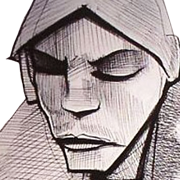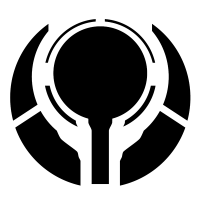Content:
Slate
Blackcurrant
Watermelon
Strawberry
Orange
Banana
Apple
Emerald
Chocolate
Marble
Background:
Slate
Blackcurrant
Watermelon
Strawberry
Orange
Banana
Apple
Emerald
Chocolate
Marble
Pattern:
Blank
Waves
Notes
Sharp
Wood
Rockface
Leather
Honey
Vertical
Triangles
Welcome to Xbox Chaos: Modding Evolved
Register now to gain access to all of our features. Once registered and logged in, you will be able to contribute to this site by submitting your own content or replying to existing content. You'll be able to customize your profile, receive reputation points as a reward for submitting content, while also communicating with other members via your own private inbox, plus much more! This message will be removed once you have signed in.
Search the Community: Showing results for tags '.map'.
Found 442 results
-
Just wanted to make something clear for you guys. You need a JTAG or a Devkit to use any of the patches in this section, and if you have a JTAG or Devkit and are wondering how to use the patch then here's how you do it: 1. Get a .map file according to the map that the patch is on off of Halo Reach. (from HDD or wherever you have Halo Reach stored) 2. Download the patch you want to apply. 3. Open SnipeStyle's patcher or Ascension. 4. Click apply a patch. 5. Select the map file and the patch. 6. Once you have applied the patch move the .map file back on to your HDD or wherever you have Halo Reach stored. 7. Enjoy playing on your patched map. NOTES: 1. You can also just poke the patch with ascension if you have RTH. 2. If the mod you downloaded includes them you will need to move the .blf files into the map images folder and .mapinfo files to the info folder. I posted this because I've seen a lot of people asking "how do I use this patch" Hope this helped. NOTE: You need a patched XEX to play on your patched map or it will give you a error! Short tutorial program attached http://ipbpublic-xbchaos.netdna-ssl.com/public/style_emoticons/#EMO_DIR#/wink.png Virus scan Applying patches to maps tutorial.zip
-
I've spent around a month creating another .map mod. One day I realized something was missing, I hadn't modded Halo Reach yet! So, I am officially done with my Snow Slayer map project. This whole time, I think the hardest challenge for me was perseverance, and coming up with a map name xD. Today I just came up with the name and it was finally done. Here is some of the vehicles Now here is some of the space vehicles and scenery And what the Map Images will look like Here is a video on the map =============== DOWNLOAD Snow Slayer 1.0 beta (MCC) =============== =============== DOWNLOAD Snow Slayer 1.0 (XBOX 360) =============== Or Link 2 If you have any questions, suggestions, or bug reports let me know. Credits XephyrCraft Lehvak MythicalRewards forerunner569 Krazy Pigeon and... the site tutorials.
-
Version 1.0
1,494 downloads
So here it is. After taking longer than necessary to make, I've finally gotten to a point that I deem "good enough" for a public release. This is a year or so's worth of on/off work. I started this mod roughly around the time I modded my Xbox. At the time I knew nothing about Halo modding, and having most of my questions replied with "that's impossible" in which most of those replies have been proved wrong. Over the time I've worked on this, I've learnt quite a lot from this community. I'm sorry this took so long. I guess I got caught up in trying to make it "perfect". If I had continued doing that I would have probably never released it. Anyways i'll get to the point, I hope you enjoy this and that it helps new modders learn how to do certain mods. Thanks for being a wonderful community and for being happy to help. This patch needs to be applied to work properly. Spawning the Pyramid forge object causes the game to crash and has therefore been removed from the forge menu. This will not be fixed.- 22 comments
- 6 reviews
-
- snow
- tookwaytoolongtomake
-
(and 5 more)
Tagged with:
-
How come i can't make the "special fx" bigger so that you can see it? Any other ideas on how to make it so you can see them in custom games is welcome.
-
This is being written for the Xbox 360 build of Halo 3, but can easily be done on MCC as well. Giving Brutes non-blue armor If you have spent a short amount of time on this website or on the HaloMods subreddit/discord, you may have had the question of "how do I make brutes have different armor colors, like other enemies?" In your search, you will have probably come across this guide (https://pastebin.com/Bqu7CrtS) that explains one way to fix this issue. That guide explains that the Brute armor colors found in the Biped ARE being used in-game, but that the shader applied to the armor is essentially overriding the color with a blue-colored overlay; the solution goes into detail of how to edit the shader so that this is no longer a problem. If you have PC modding tools, you may have also seen this (https://www.nexusmods.com/halothemasterchiefcollection/mods/1476) post on Nexus on how to make/use improved Brute shaders. This is by far the best solution, in terms of quality, but it also cannot be used on the 360 (or on the PC without the modding tools installed). This will work on the 360 and on MCC, all you need is Assembly. You will be making 1 new tag and editing the contents of 1 existing one. For best results, repeat this process for each map. tl;dr 1. Duplicate the Cheiftain_Armor shader tag under rmsh (name it whatever you want) 2a. Go to your new tag and open it. 2b. Under Parameters, change the bitmaps for: 0-17(18) minor_major_armorwork 2-17(18) minor_major_armorwork_cc 3-17(18) minor_major_armorwork_bump 2c. Under Postprocess/Textures, change the bitmaps for: 0-5(6) minor_major_armorwork 3-5(6) minor_major_bump 2d. Save the tag. 3a. Open the Brute render model (under 'mode', name is just 'Brute') 3b. Under Materials, change the shader for: 3-15(16) [YOURSHADERNAME] 3c. Save the Brute tag. 4. Go test it out! Final thoughts I hope that folks find this little tutorial helpful. Obviously with MCC on PC, there are better ways to do it and have more control over how the shader ends up looking. I'm not too familiar with biped colors and the like, but I hope that this gives you a jumping off point to recolor and such however you want. You may still have to mess around with the float constants to get your desired results (the 'contribution' floats especially can add tints of environmental color to the metal when you may not want it, for example). Enjoy! Pictures (biped colors are default values, Xbox 360)
-
How to enable the Flaming Helmet in Halo 3’s Campaign on PC After finding Hyptichypezz’s guide on how to change Master Chief’s armour in campaign I also wanted to get the flaming helmet working, too. I had a look around on the internet, but I could not find any guides on how to do so. So, after some trial and error, I eventually found on how to do it. Before you can do this, you will need to also follow Hyptichypezz’s guide! Part 1 – Launching MCC with Anti-cheat off. To be able to mod Halo MCC, you will need to launch MCC with Easy Anti Cheat disabled. 1. Click W + R and this will bring up the Run window 2. Enter: steam://launch/976730/option1 3. The game will then launch without loading the Easy Anti Cheat up. Part 2 – Advice when editing maps. I would advise on making a backup of the map that you are injecting to so that if something breaks you can revert to it. I have had to do this multiple times as you can break something. Or you can just validate the game files and it will download the map again from Valve’s servers. Part 3 - Editing the armour 1. When following this section within Hyptichypezz’s guide, you want to change the Permutation ID for chest to 8 and this selects mp_bungie chest plate which enables the flaming helmet. 2. Since 343i have added more armour to Halo 3, you will need to also change the ID for chest-shared to 1 otherwise Master Chief will not have armour on his back, as shown to change this below. 3. 343i have a changed all the armour indexes, but the original Permutation Names are there, and they are at the start the of the list, so you will not need to go search through the entire list for them. Part 4 – Editing Chief’s Biped 1. Open “objects\characters\masterchief\masterchief” in [BIPD] and search for “Attachments”. 2. Next you want to go over to the Part and select: 3-3(4) This next part can be a bit complicated, so I will try and explain it as best as possible. 3. For the effect chosen, you click on the drop-down arrow to expand a list of all the effects within the mission. 4. Scroll up one, you will see effect “objects\characters\masterchief\fx\flaming_ninja”. Click on that to choose it as the fourth attachment type. 5. You then want to add in the Marker field “flaming_ninja”. 6. Finally, in the Primary Scale you need to add in the field “alive” and that is it! Part 5 – Poking this to in-game. If you have done Part 4 correctly then it should look like this as the fourth attachment, as shown below. Now you need to poke all this while in-game and then restart. If you have done all this correctly then it should show in-game. Part 6 – Screenshots Here are some screenshots from Halo 3 on PC in 1440p with it enabled. Part 7 – Final word I would just like to thank Hyptichypezz for his guide on how to change the armour in Halo 3’s campaign as I didn't know how to. Thanks.
-
This tutorial can also be applied to injecting sounds from another map, which I'll touch on when the time comes, but tldr its all this but with more ugh blocks to keep track of. This tutorial can also apply to every other game that is not named Halo 4. Use some common sense to adapt any changes. Stuff needed: A sound(s) you want to inject, most any format should do xma2encode.exe from your SDK installation (Program Files\Microsoft Xbox 360 SDK\bin\win32) This build of rawpage Assembly that doesn't ignore sounds http://www.mediafire.com/download/lcxt4sp4n2flv7j/Assembly-rawpage_tag_container_no_sounds_blocked_zedd_edition.rar Updated plugins if you are reading this in the distant future and there's been an update since today, August 26th 2014 http://www.xboxchaos.com/files/file/115-manual-assembly-plugin-update-august-26-2014/ OrangeMohawk's convenient Raw Page Hash Checker Tool http://www.xboxchaos.com/topic/4445-raw-page-hash-checker/ A hex editor (I use Hex Workshop) A sound editor (I use Audacity http://audacity.sourceforge.net/ ) 1. Preparing your sound Before we begin we need to make sure your sound is all good and ready for conversion. But we also need to make sure your Audacity is good to go as well. Head to Edit>Preferences, and under Import/Export make sure "Use Custom Mix" is selected like this. You can also uncheck "Show Metadata Editor" if you'd like. Open it up in Audacity and you should see something like this Preferably you will want the same setup as circled in red, if not stereo then mono, and if not 44100Hz then 32000Hz or 22000Hz. Anything else you will need to go to Tracks>Resample and set what you want. If you have more than 2 channels continue on as that will be fixed on export. When everything checks out and you've made any edits to the sound if you are into that, go up to File>Export and change the save as type to WAV. Give it a name and hit save it to your desktop. The following dialog should pop up Here is where you will combine channels if you have more than two. Change the bottom slider and click the boxes to link them however you wish. Hit OK when done. Your WAV will be made and you can close Audacity. Make sure to note down your sample rate and channel count as you will need that later. 2. Converting your sound Copy xma2encode to your desktop and with nothing selected hold Shift and right click. Select "Open Command Window Here" from the menu and you will get a command prompt window. You will want to type the following: xma2encode yoursound.wav /targetfile yoursound.xma If you want to get experimental you can also use xma2encode yoursound.wav /blocksize # /targetfile yoursound.xma With # being the size in kb you want each block to be, which will translate to permutation chunks. By default it is x10000 bytes or 64kb which is also what will be used in this tutorial. A bigger number may save you some work but it may also not work since nothing past 64kb has been tried. Multiply your choice by 1024 in windows calculator and note the result as decimal and hex for later. This is the block size. xma2encode does not display any progress and just spits out your file and exits, so verify your new .xma file is on your desktop and close the command window. 3. Preparing your converted sound You can't use the .xma as it stands. You must strip the header. Open the .xma in a hex editor and find the string "data", skip 4 bytes past that, then select from there backwards to the beginning and delete. File>Save As whatever name and extension, or save over your xma I dont care. Ctrl+A to get the overall byte count of your file (as hex) and make note of that. And while we are here, open up a fresh calculator and divide the overall size by the hex block size. That will get you the number of full blocks in your sound (programmer mode rounds the result which is what you want) so note it, but you also need the size of the final block that tends to be smaller. So multiply the count by the block size then subtract it from the overall size. The result is your final block size. For me that looks like this: block size: x10000 overall size: x39800 ---------- full-block count: 3 ---------- final block size: x9800 ---------- total block count: 4 (3 full plus the final) Note the total block count and final block size and close everything down. 4. Injecting donor sound Open the above Assembly and set up your H3/whatever game's shared path in settings. Now you need to find a donor sound that you will be overwriting the injected raw of. I like to use a smaller/shorter sound. The smallest sounds are going to be campaign dialogue, with "sound\dialog\130_epilogue\letterbox\130lb_100_arb" from epilogue being my favorite (Arbiter saying "Were It So Easy"). So open up whatever map and extract. (This tutorial will use the Epilogue sound and if you don't your results may vary.) While you could manually expand the raw table and update everything that way, we are gonna be hardcore and edit the tagc. Open the tagc in a hex editor and do a text search for "ersp". Go xD bytes after it and select everything before it and paste it into a new document then save it as a new .tagc. Time to make some fixes to the tagc. The 4 bytes following "ersp" is the size of the ersp block, and that must be updated to the overall size (hex) of your headerless xma + x11. The last 4 bytes in your document right now is the size of the raw itself, so replace it with the overall size (hex) of your headerless xma. Open your headerless xma and paste its contents at the end of your custom tagc document. Do another search for ersp in the original tagc, this should take you to a second, empty page that all sounds seem to have. Copy everything from there (including the ersp text) to the end of the file and paste at the end of your custom document. Search for rspg. x11 bytes past that is size. Replace those 4 bytes with the headerless size again. Skip another byte forward and you'll be at another size, replace for a final time and save. (See image if confused. The 4 underlined bytes in both instances need to be replaced, notice the one byte between them not underlined) One last fix is needed. Select All on your custom tagc and note the hex size of the entire document. Enter this over the 4 bytes after "tagc" at the beginning of the file. Save once more and try injecting your custom tagc. It should go through fine. If you get an error you messed up somewhere in the tagc so try it again. If it injected you can close the hex editor for now. 5. Fixing the raw pages block entry We only modified the tagc as necessary, and there are still some things we need to fix further. Since you only injected one thing, we can just go to the second to last Raw Pages index (the last should have a size of 0). This is where OrangeMohawk's tool comes into play. Open that and drag your headerless file over it to get the CRC/hash info for it and replace the ones in the tag. Save Changes. Take this time to make a backup and make sure that the map still loads ingame. If it doesn't check your CRC, Hashes, and TAGC. 6/7/8. Expansion This tutorial was made before you were able to add entries to tag blocks (reflexives) from inside Assembly using the + button. The original end of the tutorial is spoilered, but the updated version is: Open up play and add 2 entries to the "Sizes" block. For the first entry convert your headerless size to decimal and paste it in the first field. Then in that first entry you added, add 1 entry for "Parts". Paste the decimal size in the second field, leaving the first field 0. Note the index of the 2 added Raw Sizes chunks and go to the last Segments chunk below Raw Sizes. Replace the "Size Datumindex" values with both Raw Sizes indexes. The first being the one you filled in and the second being the empty one. Save. PLAY is now finished. Onward to UGH! Scroll down to Pitch Ranges and add 1 entry. Note the Index of the new chunk. Check other indexes to find the name index for "default". In your new chunk give "Import Name Index" that name index. "Pitch Range Parameter Index" refers to the block above, so give it the index of whichever chunk looks like this: Make "Encoded Permutation Data Index" 0 Make "Encoded Runtime Permutation Flag Index" -1 Make "Encoded Permutation Count" 1040 Make "First Permutation Index" the index of the chunk you are about to add to Permutations. - Add 1 entry to Permutations. Give "Import Name Index" the default import name too. Make "Encoded Skip Fraction" 0 Make "Sample Size" the decimal size of the headerless xma. Make "First Permutation Chunk" the index of the first chunk you are about to add to Permutation Chunks. Make the "Permutation Chunk Count" the number of blocks your sound is made up of. (Remember when we did that?) Leave the rest of the block empty - Add the same number of sound blocks you found to Permutation Chunks. Make the first chunk look like this, with both Chunk Size values differing if you chose not to use 64kb block size. Also make "Unknown Size" the size of your headerless sound. If you only had one chunk skip ahead, the following is only for filling out further chunks. Save and move on. Here is what each further chunk should look like, where only the "File Offset" will change each time, besides the final chunk. You can get the File Offset by starting at 0 and adding the decimal block size each time. 64kb is 64 times 1024 which equals 65536 so the second chunk is offset 65536. Third will be 131072, and so on and so forth. At the final chunk make it look like this: (offset and sizes may vary) The Chunk Size has now changed to the smaller one and a flag was added. When everything is filled out Save Changes. ~Single-Chunkies may continue following now. All we need now is to touch up the SND! tag. So open that up. Keep UGH! open. Starting from the top; Leave the "Flags" alone (Only bit 3 checked) Set the "Sound Class" to whatever you want. Keeping it somewhat accurate to your intended application will benefit you. (Music gets music, etc.) For "Platform Codec Index" head back to UGH! at the top and find the Platform Codec block index that matches your sound (Which is likely 44kHz Stereo). Give it that index. For "Pitch Range Index" give it the index of the chunk you added. Make "Language B Index" -1 Keep the "Unknown" 0 For "Playback Parameter Index" find an existing index that is either empty besides the 2 angles (Distance Flags checked), or one mostly empty besides the angles and Distance C and D. Distance A and B have not worked well in my testing. You for sure want Gain Variance, and both Random Pitch Bounds at 0 however. Gain Base is okay if it's only like -3 or something. Look for higher/lower gains if you want it louder/quieter. For "Scale Index" find the chunk that looks like this and give it its index: Promotion Index, Custom Playback Index, and Extra Info Index should be -1 Leave the rest of the tag alone. Save Changes. Your sound is now injected! Rename the tag as you see fit and have fun!
-
Hello everyone guys! I explain my problem. I modded the first level of halo 3: i just edited a bit the weapons damages and others little stuff. I saved all changes in all tags i needed (i used assembly). So now how can i apply these changes also in all Game levels??? I tried to exstract these tags and then inject in next levels, but i didn't success. Someone can help me?
-
How To Change Master Chief's Armour In Campaign - Halo 3 About a month ago I replied to a thread on how to change Chief's armour for the campaign, it seems like people don't really know how to do it so I've decided to make this tutorial. It's going to take a lot of explaining on what to do, so get ready kids! I'm not the best at explaining how to do stuff, so if this gets difficult to follow, I will make a video on how to do it. I will not be showing you how to mod your Xbox, where to download Assembly or where to get a modified XeX for Halo 3, you will easily be able to find where to get those elsewhere on here. There's probably an easier method on how to do this, but my way works fine if done correctly. Also I spell "Color" with a u because I'm British mate. Please remember to save each tag after you edit it and also make a back up of the map just in case if you do something wrong. What you'll need to do this: A modded Xbox 360 Assembly Modified Halo 3 XeX (I'm assuming) Halo 3 .map files on a USB or other device that works Part 1 - Getting the required tags: In Assembly, you will need to extract the following tag from a multiplayer map "[BIPD] objects\characters\masterchief\mp_masterchief\mp_masterchief" to your desktop. You may close the multiplayer map as you will not need anything else from it. Once you have the extracted tag, open up any campaign mission and import "[BIPD] objects\characters\masterchief\mp_masterchief\mp_masterchief" into it. Your campaign mission should then look like this in the [BIPD] section. Part 2 - Changing Chief's Model Open up "objects\characters\masterchief\masterchief" in [BIPD] and change where it says model from "objects\characters\masterchief\masterchief" to "objects\characters\masterchief\mp_masterchief\mp_masterchief" Next you'll want to search the [HLMT] tag and select "objects\characters\masterchief\masterchief" and also change the model in that to "objects\characters\masterchief\mp_masterchief\mp_masterchief" Part 3 - Editing The Armour This is where it's going to get slightly more difficult, so prepare yourself... In [HLMT] open up "objects\characters\masterchief\mp_masterchief\mp_masterchief" and scroll down until you see "Regions" & "Permutations". Regions specifies which part of the body it will change, and Permutations is which armour it will be swapped to. The Regions section is where you'll be selecting the piece of armour you want changed. Make sure you change where is says "0-7 (8)" before you change the number in "Model Permutation Index". We will not be editing anything in the Regions section, only changing which part of the body you are selecting, which will be 0-7, 4-7, 5,7 and 6-7. The Permutations section is what we'll be editing. The number below will represent each armour. Insert that number into "Model Permutation Index" below where it says "Base". Make sure it always says "Base" above (Apart from Chest). Please remember to save after you edit each tag. Helmet 0-7 (8): 0 - Default 2 - Cobra 3 - Intruder 4 - Ninja 5 - Regulator 7 - Ryu 8 - Marathon 9 - Mark V 10 - Rogue 11 - Scout 12 - ODST Left Shoulder 4-7 (8): 0 - Default 1 - Cobra 2 - Intruder 3 - Ninja 4 - Regulator 5 - Ryu -1 - Bungie 6 - Marathon 7 - Scout Right Shoulder 5-7 (8): This one is the same as left shoulder. Chest 6-7 (8): -1 - Marathon 0 - Cobra 1 - Intruder 2 - Ninja 3 - Regulator 4 - Ryu 5 - Scout 6 - Katana 7 - Bungie Change Armour Colour: Go to the tag [BIPD] and select "objects\characters\masterchief\masterchief", once you are on this, scroll down to where it says "Change Colors". You will see boxes where you can change the colour in them, just click on the box and select which colour you want for your armour. Make sure to change the numbers on the side after you've finished changing the colour so you change every part of the armour. After you have done this, save the tags and test out the map you have chosen. If this was too difficult to follow, please do say so and in the future I will try my best to make a video on it. It was difficult to explain but I hope I managed. If you need help, just say so. I highly recommend playing in Third Person so you can actually see your character to know if it has worked. I don't know how to change first person arms, but I am working on it. Good luck guys, hope I helped. Feel free to show images of your game if it worked!
-
I made an alternate version of Mombasa streets and the night firefight maps. It includes the Battle Rifle, SMG and Magnum injected from Halo 3, complete with their firing sounds to make them as Halo 3 as possible. The weapons are obtainable via weapon cache's and the racks at the start of firefight. In firefight, it is possible to play as an elite by selecting Dare as your player character. The elites colour is based off your selection in the appearence editor too. Dual wielding works with the elite too. Oh and the elite has a light to replace VISR. Thanks Zedd, Gamecheat and Lehvak for the tips on getting things to work Images ----------- https://imgur.com/a/TxQq0 Download (campaign only) ----------- https://mega.nz/#!6IJRWATb!W8Do4OoHAqCY5Zdf5g07OOQ-ZPAW1M6Qt29QX_2R3ag Download (firefight only) *Recommended ----------- https://mega.nz/#!eRo0zaba!4xkb1_VZSI9IzTheaNq7WoHMh0NxlSbQptm9H48OuRQ Finally got to separating the maps from campaign (ty Zedd) so the firefight only download is the more feature packed one, it comes with a halo3.campaign file which may not work (it doesn't confirmed) but if you want to edit your own one, add 8956 to the next free box in the campaign file. The campaign only download is so you can play campaign with the weapons BUT they are downgraded to fit the file size so the map doesn't crash. Scroll to the very bottom of the firefight maps list in the main menu to see the maps names "Crater (mod)" and "Rally (mod)" THINGS I ADDED: - Actual shield bar for the Elite that depletes and regens, the color of the bar still indicates health. - Got rid of the crap red damage effect when taking fire. -The color for the HUD is now the elite blue/green from H3 (for both ODST and Elite) Now the turret anim still hasn't been fixed because that's pretty much the only vehicle that's in those maps and cbf doing it just for that.
-
All credit goes to Lord Zedd for his research on this subject. I just made the tutorial. I also haven't went over this in a while, since leaving a few years ago so if there's something wrong please let me know and I will fix! [HALO 3] I’ll be having the grunt animation inherit MC’s animation’s. (parent) MC = inherited animation (child) Grunt = Local animation In the animation you want to have Inherit some other animation, expand the “Inheritance List” block. Now, you’ll see a tagref “Inherited Graph,” add the reference to the animation you want to Inherit (MC in my case). Open that animation. Navigate to the “Skeleton Nodes” block and note the count size and go back to the local animation and expand the “Node Map” with the same count. For example, the count size for MC, is 51 so I’ll be adding 51 chunks to the “Node Map” block. Go back to the animation you want to Inherit (MC in my case) and go through each “Skeleton Nodes” chunk and note the “Name” StringID for each chunk as well as the chunk. Now, go back to the local animation, (in my case the Grunt) and go through its “Skeleton Nodes” block and note each “Name” StringID for each chunk and the chunk number itself. Each chunk in the “Node Map” block corresponds to a chunk in the inherited animations “Skeleton Nodes” block. Go through the local animation’s “Skeleton Nodes” and note the indexes of the strings that show up in the inherited animations “Skeleton Nodes” block. So for instance, the first chunk (0) in the inherited animations “Skeleton Nodes” block is “pelvis,” and the first chunk (0) in the local animation’s “Skeleton Nodes” block is also “pelvis.” (remember, the chunks in the “Node Map” match up with the chunks of the inherited animation’s “Skeleton Nodes” block, so chunk 0 in “Node Map” corresponds with chunk 0 in the inherited animation’s “Skeleton Nodes” block) so for the first chunk of the “Node Map” block make the “Local Node” control the index of the corresponding “Skeleton Nodes” index. So for me index 0 of the “Node Map” block is 0 as that is local animation’s corresponding node value: If the StringID appears on a different index in the local animation’s “Skeleton Nodes” but appears on some other index in the inherited animation’s “Skeleton Nodes” block, then in the corresponding chunk in the “Node Map” (remember, the chunks in the “Node Map” match up with the chunks of the inherited animation’s “Skeleton Nodes” block, so chunk 0 in “Node Map” corresponds with chunk 0 in the inherited animation’s “Skeleton Nodes” block) give the “Local Node” control the index of where that StringID shows up in the local animation. For example, in the inherited animation’s “Skeleton Nodes” block chunk 2 is “r_thigh” but in local animation’s “Skeleton Nodes” block “r_thigh” appears on chunk 3. So for the “Node Map” block I gave the “Local Node” control 3 as that is local animation’s corresponding node value. If there is a chunk in the inherited animations “Skeleton Nodes” block that doesn’t appear in local animation’s “Skeleton Nodes” block, make it -1. Now, in the local animation expand the “Node Map Flags” block inside the “Inheritance List” block. The “Node Map Flags” reflect which nodes in the “Node Map” block are used, meaning a bit should be unchecked if you made the “Local Node” control -1. Each chunk corresponds to the first set of numbers in the series. Node 0, 32, 64, 96, 128, 160, 192, 224 Node 1, 33, 65, 97, 129, 161, 193, 225 Node 2, 34, 66, 98, 130, 162, 194, 226 Etc… The first chunk (0) of “Node Map Flags” corresponds to 0 – 31. Second chunk (1) of “Node Map Flags” corresponds to 32 – 63. Etc.… So add the proper number of chunks to “Node Map Flags” to encompass the total number of chunks in “Node Map,” since MC has 51 chunks you’ll need to add 2 chunks, 0 – 63. Duplicate the inherited animations [jmad] and steal its “Modes” block address and count and replace the “Modes” address and count in the local animation. Now go through every block and sub block in “Modes” and replace “Graph Index” with a reference to the “Inheritance List” index where you made all the edits, so for me it’s 0. You can sorta speed up the graph index process by: - hex replace a good pattern that includes the -1 This process is a bit different for halo reach. You use the “NEW Inheritance List” instead of the normal “.” From there you duplicate the Parent/animation you’re inheriting, rip out its animation block, plug it into the child (the animation you want to have inherited the child), and remove the inner block, set each blocks tagref to the original parent. Hex > line it up to a block a line > notepad++ then you can hold alt and select the tagref of everything and type it in once to fill it all To increment from 0 by 1: Edit>column editor What you are essentially doing is keeping the Spartan animation ordering and self-referencing to the original Spartan jmad, which is why you can then get away with notepad++ counting because everything is now going line up 1:1 the inner animation block holds like the raw index and stuff so that’s why you remove that the tagref says "get your raw info from this jmad and this index" If you animation breaks while you perform certain animations go to that specific animation in the parent animation go to the “Animations” block go to “Object-Space Parent Nodes” and either fix it or null it for that animation, or you can just null all of them for each animation to fix them all.
-
File Name: Better Pelican on Spire File Submitter: Lord Zedd File Submitted: 15 Mar 2012 File Updated: 29 May 2012 File Category: .MAP Mods Landing gears and cargo door are down/open with no driver, up/closed otherwise (no collision on closed door however)* All but 2 seats work (but you probably didn't know they even existed anyway) Gunner is first person. (try it out!)* Seat animations are the best Spire has to offer. Enter Pilot/Gun from the inside. (Left side is Gunner, Right is Pilot)* Falcon Menu in Forge: Block 1x1: Default Pelican with Turret Block 2x2: Default Pelican without Turret Block 3x3: Damaged Pelican with Turret Block 4x4: Damaged Pelican without Turret *Personal Touches that didn't normally exist for a Pelican. Click here to download this file
-
Edit 9/12/15 - Fixed grammar and fixed somethings. Things you will need - Assembly can be found here and how to compile here. - Campaign.map, shared.map, and mainmenu.map for the selected Halo game you want to do this in - Console that can play unsigned code - xex with checks removed, AI in multiplayer and the ability to spawn AI via effect tags. Halo Reach Halo 3 *Make sure you have "Show invisibles" on. Step 1: First open a campaign mission and extract any [char] tag(s) you want, I'll be doing the Brute [char]. Give Assembly a minute to extract the selected [char] tag(s). TIP: extracting the [char] tag brings the [bipd] tag as well, but some [char] tags are variants of the original and some may not contain the [bipd] tag it's always safe to just extract the main base [char] for what AI you want and if you have to have a different variant then change it in the [hlmt]. once you have the [char] tag(s) you extracted somewhere leave them and open the map you want the AI to be in. I'll be opening Sandbox. So now it's time to prepare a [effe] tag so we can have our AI spawn. You have 2 options to attack this, both methods require you to duplicate a [effe] tag the first one: Pick a random [effe] tag, duplicate it and add the "Parts" block with Assembly. or Find an [effe] tag that already has a parts block and fix it accordingly (look at the first way to see what I changed). Step 2: Do a search for objects\multi\spawning\respawn_point once you found it again right click it and click duplicate tag and make the name something you'll remember, something to do with your spawn, like "objects\multi\spawning\brute_respawn_point"; now you'll need to close the map and reopen it so the newly duplicated tag shows up. First go to "Multiplayer Object Properties" Change the "Type" to "Equipment" And in flags uncheck bit 3. save. Now go to the "Functions" block and click the "+" next to the chunk count to bring up the "Tag Block Reallocator" and add 1 new entry count. Once done, check always active in flags and change both "Export Name" and "Import Name" to either respawn_point, spawn, or active (they all should work). Save. Now go the the "Attachments" block and click the "+" next to the chunk count to bring up the "Tag Block Reallocator" and add 1 new entry count. At "Attachments" use the first drop down box to find [effe] class and use the second to find the edited [effe] tag I.e for me I'll find fx\spawn_effects\spawn\AI\brute_minor. Lastly, at "Marker" change the stringID to "spawn" Save. Once done, go to [scnr] and search for "Sandbox Goal Objects", and add the spawn point there. Save. Or add it to whatever sandbox palette you want. Halo Reach: In order to get the spawns to work in Halo Reach you'll need to change the spawn point hlmt to "objects\multi\models\mp_spawn_point\mp_spawn_point" in addition for Halo Reach go in the effect under the "parts" block make "Location index" 0 instead of -1 JJIJR had the idea, I just decided to figure it out myself and make a tutorial. Want the tutorial as a pdf? Download here: MEGA outdated tutorial Virus scan here: https://www.virustotal.com/en/file/a59e979ec0aac6d89ef2704d042f2b41be9550879667e752270cf28af8598110/analysis/1437356414/ Old tutorial here:
-
Sandtrap is a great map, most of us can agree on that... but what could make it better? Easy answer. Snow, pelicans, and chaos. First release (CURRENT): Far from finished. Not yet compatible with network games; fix should come soon. Download (New Link as of 4-30-15) Pictures
-
You guys sick and tired of that blue tint to the halo 3 mainmenu? well this is the mod for you! it just removes that blue tint and it makes a great alternative menu check it out yourself! sorry for the shitty quality I took them off my phone https://mega.nz/#!kTAUBK5Z!Ql4fDbAgFzknKCgNTJl_v82W00hNiRjcI6bhNu4qDJ4
-
I am trying to add custom music to the Forge World Map. I haven't found any in depth tutorials out there and need help. It would be much appreciated!
-
Salutations, and welcome to Halo Reach: Evolved, my first modding project. This is a campaign overhaul for Halo Reach that aims to bring in certain aspects from the original trilogy of Halo games, edit some of the enemy encounters, and alters the weapon and vehicle sandbox to give each tool of destruction its own distinct niche in the game, similarly to how every available weapon in Halo: Combat Evolved had a unique role to fill in that game. VERSION 2 EDITS WILL BE BOLDED IN THE POST! Preview: Changes: General: Armor Ability usage is removed with the exception of the Jetpacks on Exodus since it's required to finish the level. Player movement speed is 10% faster and jump height is 25% higher. Carry up to 4 of each type of grenade, and frag grenades only explode "when at rest" like they do in Halo: CE while also using the Halo: Reach Beta damage values. Crosshair has been centered, but there's also a non-centered crosshair version for those who prefer the original crosshair location. Film Grain effects removed from each mission. Edited encounters on some of the missions. Edited view model positions, but uses original positions in the non-centered crosshair version of this mod. This mod has had its Legendary difficulty rebalanced: projectile tracking vs player uses Normal difficulty value, and Elites do less melee damage. Weapons: MA37 Assault Rifle is now called the MA37B; like in CE, it has a 60 round magazine, fires in 15 rounds per second, and has a wide firing spread. It can now be burst fired for more accuracy like the original Reach AR. View model positions akin to CE counterpart. M6G Magnum is now the XM6D, a prototype of the famous Halo 1 Pistol: 8 round magazine, full-auto capability like in CE, slightly higher damage per shot than the standard Reach pistol, and the exact same bloom mechanics from the multiplayer version of the CE Pistol. View model positions akin to CE counterpart. M392 DMR is now the M392 Battle Rifle: 3x magnification, 3-round bursts, zero-bloom, and a sage-green numbers plate like in the Reach Beta. Needle Rifle has a 4x magnification, double the damage per shot than standard Reach NR, only takes 2 needles to supercombine unshielded enemies, but has a slower rate of fire and only a magazine size of 10 needles. Plasma Repeater is now the Plasma Spate: 5-round burst plasma weapon that works well in close-mid range firefights. Also uses a new dark-blue color scheme. Slight damage buff from v1. NEW WEAPON: the Brute Plasma Spate. Fires slower 4-round bursts with less accuracy and worse heat regulation, but has way more stopping power than the Elite variant. Plasma Rifle's damage has been buffed to Combat Evolved levels of power, and it uses a color scheme that's reminiscent of the CE variant. View model positions akin to CE counterpart. Plasma Pistol view model positions akin to CE counterpart. Spiker is now the Eviscerator: a fully-automatic Brute shotgun that fires 5 spikes per shot, with a max range of 15 world units. Concussion Rifle received a 50% damage buff, is now a Brute-exclusive weapon. NEW WEAPON: PROTOTYPE PLASMA CASTER! Elite-exclusive Concussion Rifle variant equipped with two firing modes: standard shot that has its projectile airburst after bouncing once, and a charged shot that fires a stronger tracking round at a very high velocity, and it can stick to anything. However, it costs double the ammo to fire. Fuel Rod Gun now takes heavy inspiration from the Combat Evolved variant: battery-powered, dark-purple color scheme, a more pronounced arc for the projectile, and a wider firing spread. Sniper Rifle fires about as fast as the Halo 1 and Halo 2 variants, but its heavy vehicle damage has been significantly reduced. Rocket Launcher now locks on to ground vehicles as well as aircraft a la the Halo 2 variant. Spartan Laser has one extra shot, giving it 5 total like its Halo 3 counterpart. Appears near the end of ONI Sword Base. Energy Sword is now usable again, and can melee immediately upon switching to it like in Halo 2. Plasma Launcher is now usable again, and has its Halo: Reach Beta values. Vehicles: All vehicles received a 50% base health increase. Warthog Chaingun received an accuracy buff, returning it to its Halo 3-era settings. Troop Transport Warthog has its own segment on the ONI Sword Base mission. Mounted Machine Gun Turret received an accuracy and damage buff, but at the cost of a slow start-up time, returning it to its Halo 3-era settings. Two more have been added at the end of The Package. Rocket Warthog's projectiles do 50% more damage. Falcon Chin Gun is now fully automatic with an overheat function. The Revenant is now the Apparition, a mobile Covenant Flamethrower platform that does massive damage to infantry, but has a worse heavy vehicle matchup. Characters: All Grunts wear the Minor's backpack. Majors are a more defined red like their original trilogy counterparts. Heavys are a more defined green like their original trilogy counterparts. Spec Ops use the same armor colors as the new Spec-Ops Elite. Elite Officers, Ultras, Stealth, and Zealots wear the Minor armor. Elite Zealots wear Goldenrod primary and Black secondary. Field Marshalls wear Black primary and Goldenrod Secondary, uses the Field Marshall armor once again. NEW ELITE RANK: THE "TRUE" SPEC-OPS! Midnight-colored armor w/ the Spec-Ops armor set, uses Needle Rifle, dual Needlers, or Prototype Plasma Caster. The only Elite rank to throw Plasma Grenades now. NEW ELITE RANK: THE STEALTH ELITE! Basically the same as the standard Reach Spec-Ops Elite, but uses the Minor armor set. NEW ELITE RANK: THE ZEALOT CHAMPION! Zealot variant that wields an Energy Sword and a Jackal Shield. Elite Generals now use the old purple Zealot colors. Elite Officers wear a more defined red color like the Majors did in the original trilogy. Elites can now dual wield the Plasma Pistol and Needler alongside the Plasma Rifle. Elite Ultras and those of a higher rank will pull out an Energy Sword when they berserk. Hunters can now be boarded from behind once their back armor is broken off. Human AI allies have double the health and fire the rocket launcher at slightly further distances. Noble Team uses original armor colors once again. Shoutouts: AltSierra117 - for helping me figure out shader editing, weapon/equipment swapping in the scnr tags, hunter boarding, CHDT swapping, AI Generic Firing Pattern editing, and a bunch more stuff. Lord Zedd - helping me get the gate on Sword Base to open when I swapped out the Target Locator for the Rocket Launcher, helping me figure out some things relating to squad editing, and a bunch of other stuff I can't remember rn. Gamecheat13 - for various ideas JJIJR - Flame Projectile for the Apparition. EDIT: Fixed an oversight on m35 (Tip of the Spear) where Kat still used her v1 armor colors in the cutscene. Fix applied to both standard and uncentered crosshair patches. EDIT 2: Important disclaimer: On New Alexandria when attacking the Hunters in the Disco Room, do NOT board them AFTER destroying the jammer. If you do, the game thinks you're back in your Falcon and it'll de-load the entire area as well as everything in that BSP's vicinity, including yourself since you'd be attached to a Hunter. I don't know a way to fix this as the script itself is super important to the mission in order to prevent massive frame rate drops, I believe. You can board the Hunters just fine beforehand, though. Also, the Hunters that show up in the side missions will do the same thing, so I don't recommend boarding them period and just kill them with your Falcon or via whatever other means you wish. Download Link: https://1drv.ms/f/s!AgBNuu4h4p5cxCYa80zapaPWolnH https://1drv.ms/u/s!AgBNuu4h4p5cxzhjI6klZPDj7V1I?e=XmeVjw (Uncentered Crosshair mode)
-
Here is a download link for my modded Reach campaign: https://mega.nz/#F!6kN2nKoJ!ysNZLy4PpvEm3v0mk23kCA The download link is set to expire on 04/03/2020... but I will renew it again afterward. This mod aims to make Reach feel more in line with Combat Evolved by way of weapon tuning, player health and shields, and a few other tweaks. Also, this mod has had certain weapon view-models changed for usage with centered crosshairs, to make the game feel more like Combat Evolved. The player is also now able to swap weapons with their NOBLE AI teammates, except Jorge, who keeps his turret at all times because I think it's actually part of his biped. Health and Shields are now much higher than in the base game. Player Health: 75 points. Player Shields: 75 points. Globals have been changed as well. Enemy damage has been increased on Easy mode from 0.2 to 0.25, and decreased from 0.9 to 0.75 on Normal, 1.2 to 1.0 on Heroic, and from 1.6 to 1.25 on Legendary. Friendly AI damage has been increased from 0 to 0.5 on Easy, 0.5 to 0.75 on Normal, and untouched on Heroic and Legendary. Enemy and Friendly AI vitality have been untouched in Globals. Enemy Melee chance has been modified slightly for Legendary, because the Melee attacks are still fatal on that difficulty. Also, the Armor Abilities have received a few tweaks. Sprint, Jet Pack, and Armor Lock now last a few seconds longer than in the vanilla game, while Sprint, Jet Pack, and Active Camo now put the player into a third-person perspective when activated. Hologram and Drop Shield remain unchanged. Active Camo also no longer dampens sound, but due to it putting the player into third person, zooming with a weapon is disabled, meaning it will need to be used as a stealth option for hiding and/or sneaking up on enemies for assassinations. Elites have received the following changes. Minors: 100 Health and 100 Shields on Normal, 100 Health and 125 Shields on Legendary. Officers: 100 Health and 125 Shields on Normal, 100 Health and 150 Shields on Legendary. Officers are also now red all over. Ultras: 100 Health and 150 Shields on Normal, 100 Health and 200 Shields on Legendary. Generals: 100 Health and 200 Shields on Normal, 100 Health and 250 Shields on Legendary. BOB: Health and Shields vary from mission to mission. Jetpack Elites no longer dual wield on Long Night Of Solace, as they made progression almost impossible on Legendary, even with the increased shields and health for the player. Jet Pack Elites are also now a green color instead of pale white, because I think it looks cool. SpecOps Elites are now totally black in coloration, as they were in Combat Evolved. Elite Zealots are now yellow/gold in color, although the Field Marshal retains his maroon coloring for his sporadic appearances. Zealots, when they show up, have 100 points for Health and 250 points for Shields on Normal, with 100 Health and 300 Shields on Legendary. Brutes have received the following changes. Minors: 150 Health and 50 Shields on Normal, 150 Health and 100 Shields on Legendary. Captains: 150 Health and 100 Shields on Normal, 150 Health and 150 Shields on Legendary. Chieftans: 150 Health and 200 Shields on Normal, 150 Health and 250 Shields on Legendary. Grunts: Grunt Majors are now totally red, and Specops Grunts are now mostly black. Jackals and Skirmishers remain unchanged. Engineers remain unchanged. Drones remain unchanged. Hunters can now be boarded once their back armor has been removed. Once boarded, the Player can kill the hunter by either planting a grenade into their back or they can use a melee attack. The grenade guarantees the Hunter's death, while the melee attack is only fatal if the Hunter has already taken significant damage prior to being boarded. WEAPON CHANGES. Many weapons have had their maximum ammo reserves increased dramatically to match levels seen in Combat Evolved. The game takes place on Reach, so ALL of the ammunition for UNSC weapons is available to you. And because this takes place prior to Combat Evolved, some weapons now have at least 20 spare magazines of reserve ammunition. Combat Evolved had at least 10 magazines fo spare ammo for its primary UNSC weapons, so the prequel has 20 spare magazines for its primary UNSC weapons. The DMR has 300 maximum ammo reserve of 300 spare rounds and does 25 points of a damage per bullet, similar to the M6D Pistol of Combat Evolved, while also firing fully automatic at 3 rounds per second. Bloom is still present, so pace your shots. The Assault Rifle now does 10 points of damages per bullet, just like the MA5B of Combat Evolved. It also has a maximum reserve ammo capacity of 640 rounds. Its error angles have been increased slightly to make up for its damage output, so it feels balanced. The M6G Magnum now has a maximum ammo reserve of 160 rounds, and is now fully automatic, firing at 4 rounds per second. Just hold down the trigger/firing button. The Shotgun has received a boost in range and accuracy and now has a maximum reserve of 60 rounds, just like the M90 of CE, while also being fully automatic, firing at 3 rounds per second if you hold down the trigger, although there is no increase in firing speed at full auto. The Sniper Rifle has an increased ammo reserve of 40 rounds and a slightly increased damage output, along with a firing rate of 4 rounds per second. The Grenade Launcher now does more damage on impact and detonation, while its EMP blast has been given a wider radius. The Rocket Launcher now carries 8 spare rockets, just like it did in Combat Evolved. The Spartan Laser remains unchanged, aside from a slightly altered view model. The Target Locator remains untouched. The Needle Rifle now has a maximum ammo reserve of 210 needles, and a slightly decreased reticle bloom. It can also pick up ammunition from Needlers as well, since both weapons use the same ammunition. The Needler now has a maximum reserve of 96 spare needles, and the First Person view model is now held in a manner similar to Combat Evolved, and it can pick up ammunition from Needle Rifles, as both weapons use the same ammunition... sort of. The Spiker now has an increased ammo reserve of 400 spikes. The Plasma Repeater now does more damage per bolt (7.5 points across the board), and has a slightly longer battery life, making it a more viable weapon in general. The Concussion Rifle now has a slower firing rate of 2 rounds per second, while also being capable of automatic fire. The Focus Rifle remains unchanged aside from a slightly altered view model. The Energy Sword remains untouched. The Plasma Launcher remains untouched. The Gravity Hammer remains untouched. The Fuel Rod Gun now has 50 spare rods instead of only 25. The Plasma Grenade now has an EMP effect when detonating (except when boarding), making it more dangerous, both to the enemy AI and the player. The Frag Grenade has an increased blast radius and damage output, making it feel more like the CE Frag Grenade... so be CAREFUL on Exodus because on the high number of civilians you'll be around. The Plasma Pistol remains unchanged, as does the Plasma Rifle. Both weapons were already tuned pretty well in the vanilla game. However, the Plasma Rifle now has its viewmodel changed to match the viewmodel seen in Combat Evolved, while the Plasma Pistol has a slightly altered view model as well. Also, the player can now carry 8 grenades maximum, 4 of each type, as was seen in the glory days of Combat Evolved and Halo 2. VEHICLES. Vehicles remain mostly unchanged, with only the Sabre receiving any substantial modifications. Sabre: The Sabre now has more base and shield health, along with a slightly faster recharge rate. It also fires six missiles instead of 4 now, and the missiles no longer bounce upon impacting a Seraph's shields. Rocket Warthog: The rockets now do more damage on impact and detonation. In a few levels, Friendly AI, such as Army Troopers, now have fatigues and armor more reminiscent of those worn by the Marines in Combat Evolved, being gray and brown. This shows what the Marines in Combat Evolved Anniversary SHOULD have looked like, and I can guarantee you that I will try to make these changes when the PC port of CEA is released as well. Video Link: At 03:48 note the degenerate Army trooper who appears to be trying to T-Bag a dead jackal.
-
This is just a copy and paste of Gamecheat13 map called firefight support just recreated for halo reach MCC so all credit goes to him I take no credit, also thanks for Akaries for the script compiler that made this a whole lot simpler. This is still a WIP known bugs so far is Ai not spawning in phantoms. I believe it's just a bug from the script compiler when recompiling. *Fixed* Ai now spawn in phantoms Enjoy Map Download: Just drag and drop ff_unearthed.map into wherever your map file directory is. ex: D:\Program Files\SteamLibrary\steamapps\common\Halo The Master Chief Collection\haloreach\maps Makes sure to back up your original .map files if you want to play matchmaking.
-
Halo 3 Hacks - Tips & Tools for Finishing the Fight This (.PDF) contains 30+ Halo 3 .Map modding tutorials. I will be creating/Including more tutorials over time. If you have any tutorials you want in this, or any problems with it please send me a Privet Message. This collection was made just for you guys here at XboxChaos! Important Notes: This is not a modding program. This a a document containing many different types of tutorials to help you get started learning how to mod Halo 3. Assembly is required - Download Here You will need to have a Jtag/RGH or Devkit to follow these tutorials. These tutorials should work on the release of Halo MCC: Halo 3 (Will update upon release). If you do like this collection of tutorials please give + Rep it always helps! If you could also subscribe to my youtube channel that's all i ask! Download: v1.1 - Halo 3 Hacks.pdf
-
Modern Warfare Screenshots: Changelog: Download: The "Ascension" Rar´s contain Ascension patches, the "Alternative" archives contain patches for the patcher in my reach modding equipment thread. Assembly (.asmp) Patch Format: (Includes .mapinfo and .blf(s) http://www.mediafire.com/download/u3t9atoew7xhh80/warfare_halo.asmp Note: This Mod Is xboxchaos Exclusive. Don´t Post It Anywhere Else!
-
So I'm looking for a way to make the pelican that spawns at the end of every round to spawn let's say spawn at the end of every couple of waves or so. also, I'm looking for a way too add more odst that spawn out the back of the pelican I have tried to change the count in the scnr tag but it always spawn only one in the gunner seat even when I tried to make it spawn outside the warthog the odst seems to always spawn in the gunner seat. the picture I provided probably has something to do with the problem im having but im unsure what all the code means. any help would be much a appreciated.
-
Muy buenas, comunidad del modding. This is the first release of the overhaul mod for Halo 3: The Great Schism. This mod brings some new features to the game as well as bringing back some others that went absent from previous games, mostly the reincorporation of old Elite enemies. Missions uploaded: Sierra 117, Crow's Nest, Tsavo Highway and The Storm. Next update: Floodgate, The Ark and the Covenant What's new to the mod for version 1.0: =Weapons= =Enemy encounters= =Other stuff= DL: Sierra 117 https://drive.google.com/open?id=1l9NX37RRrV3f27FUJ7toOn85wJjccplv Crow's Nest https://drive.google.com/open?id=1q3UuTrNC9Dc-Ntw0MpNlabSQxuLuQDKJ Tsavo Highway https://drive.google.com/open?id=1mmZg92t_uysRxK69nGUgF9PqOsh36wNk The Storm https://drive.google.com/open?id=1hZsc6H88BTZNc1TLyEl8IsJ48-3H2Yxz =Known bugs= Credits: TheVengeful'Vadam- Testing and tips for certain weapons. Akarias- Helping me edit Brute Plasma Pistol's propierties. ShrektFam- For his idea of injecting H3:ODST's BPR shaders. =Previews (Sierra 117)=
-
Programs I will be using: Paint.net DXTBmp Zmodeller2 (not necessary) examples of what can be dene with this: https://www.xboxchaos.com/blog/70/entry-177-the-gamenight-mod/ Step 1: After choosing the weapon(s) you wish to repaint, you must extract the corresponding “_diffuse” bitmap as a “.dds”. This is the primary bitmap and holds the colour and the detail. For this tutorial, I will be reskinning a sniper rifle and a shotgun to show different techniques and one of the things that cannot be done on most bitmaps. Step 2: Open the weapon dds with DXTBmp. You should see something like this: The first time you open this you will need to press the button under the alpha image (should be an ms paint logo) to select paint.net as your image editor. (Other programs will work, but the tutorial will be using paint.net). When the editor is set as paint.net, double-click the main image, which will be loaded into paint.net. You will want the “tools”, “layers” and “colors” boxes open while editing. From here I will show you how to do different things, for example making a rust effect, and provide useful links at the end. Saving: To save what you have done you can simply hit save in paint.net. Then go back to DXTBmp and (on the top toolbar) go to image – Reload after edit. Then (in DXTBmp) save as targa with alpha. If you have used layers in paint.net, you will need to “flatten” the image first. DO NOT close paint.net if you think you may tweak your image later. To preview a bitmap I prefer to use Stu’s tutorial (link below), although I personally use Zmodeler2. Painting colors: Say, for example, you want a sniper rifle with a red front barrel. It will be easy to just paint over it, but in doing that you WILL lose the detail. Create a new layer above the background and set the mode to “multiply” Now you can paint on the barrel (or any other part) and retain the detail from the diffuse map. On the model: You can also use the Xbox Chaos background instead of plain colours: Adding logos: Most of the time, this should be avoided, as the textures are mapped so that they are symmetrical, the logo will always be backwards on one side. One of the few exceptions to this is one part of the sniper rifle: This can have logos on it that work correctly, but most of the time asymmetrical logos should be avoided. Adding rust/weathering: Rust can add a nice effect to a weapon that is meant to look old and damaged and can be created with relative ease. First you need to select the colours you want in the rust, I generally use a brown (hex: 7F3300, Opacity: 255) and a clear (Hex: any, Opacity: 0) Then you want to go to effects > render > clouds. These are the kind of settings I usually use (note that I have used a multiply layer for the effect). If you have used a separate layer then the blend mode is unnecessary. The reseed just changes where the main spots are. Selecting an area before selecting the effect will only affect that area. This is a very rough version and not isolated to any specific area properly: Change the colours to get an effect that you like. This is a rust mask I made a while back, so here it is in .png format for you to use freely. This was generated by multiple layers of the rust effect I just showed you. Extra advice: Inject into a donor map, and then your mod, to save on space. Apply using the _rubber shaders to avoid the alpha making them shinier than most mirrors Useful links: DXTBmp homepage: http://www.mwgfx.co.uk/programs/dxtbmp.htm Paint.net homepage: http://www.getpaint.net/index.html Stu’s bitmap preview tut: http://www.xboxchaos.com/topic/4788-previewing-retextured-bitmaps-before-bitmap-injection/
-
MAJOR EDIT: I updated grasstrap last month which was going to be with the xboxchaos map pack but is not. and link goes here -> http://www.mediafire.com/?ybbv3mx68wqlbsf Please someone record some gameplay for me cause I can't get a cap card yet Description of the mods is in the patch and please give me feedback,advice,tips anything you guys can think of Reason why title says v1.0 is cause I may update some things. EDIT: This is the final version I modded more projectiles,effects and shaders.